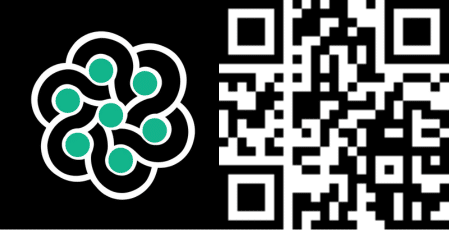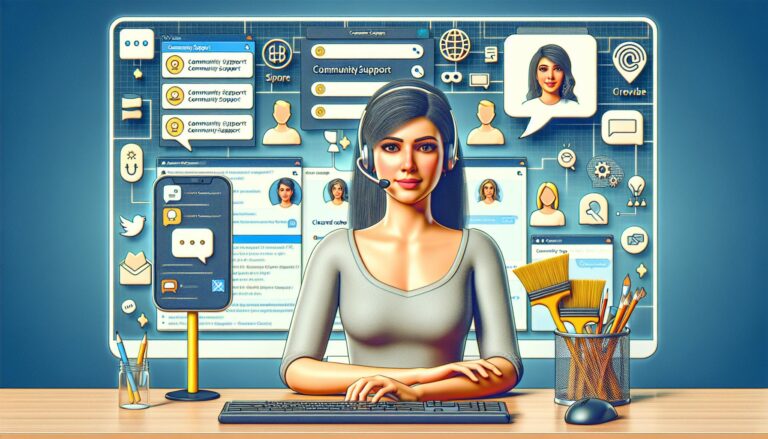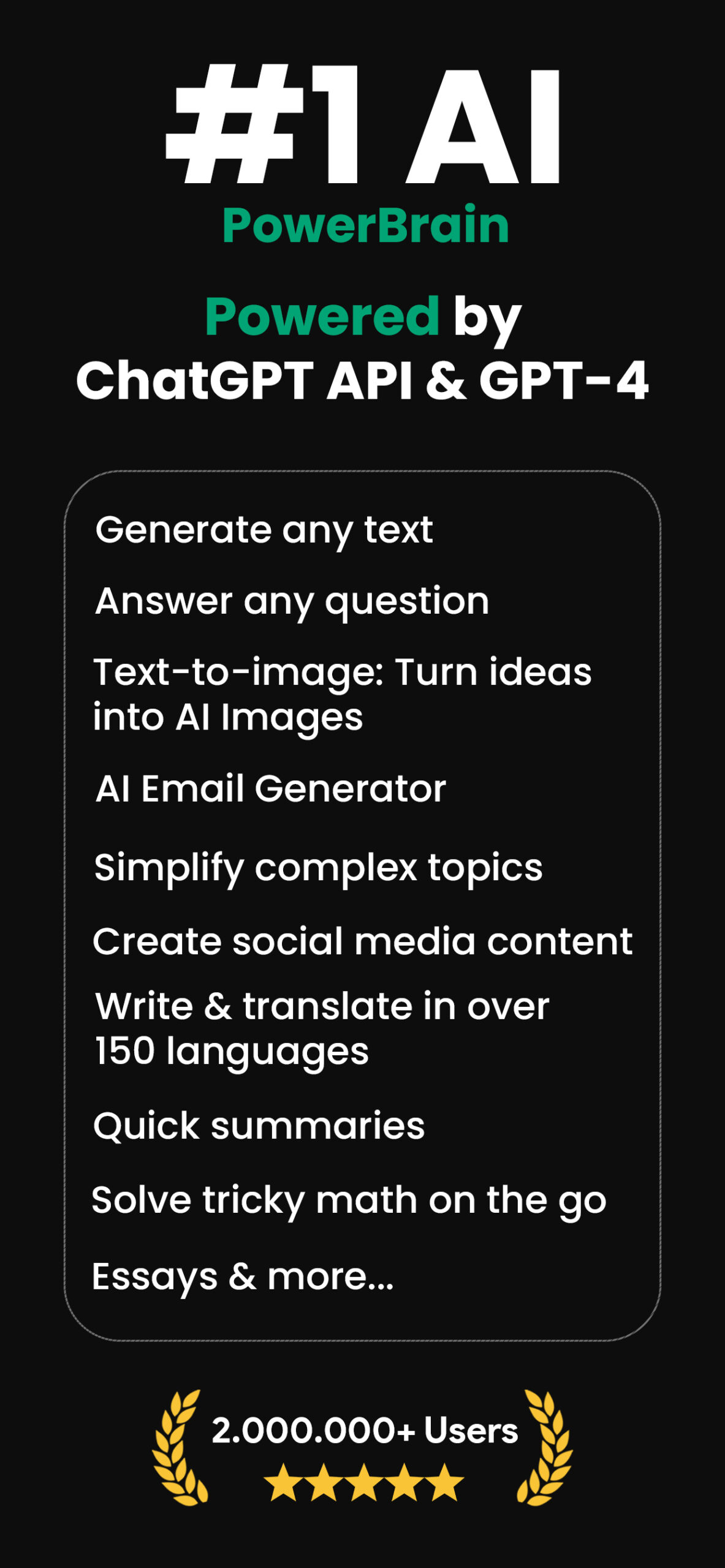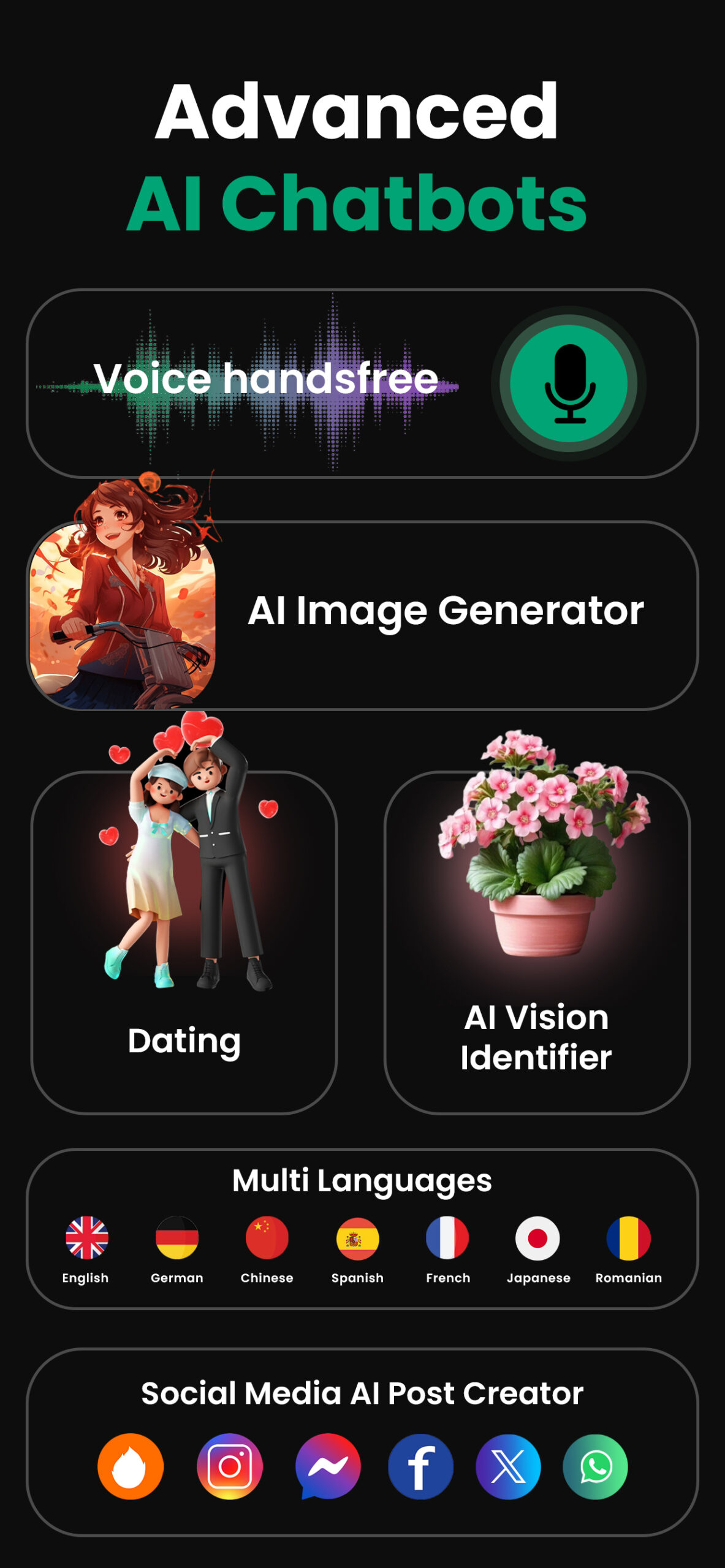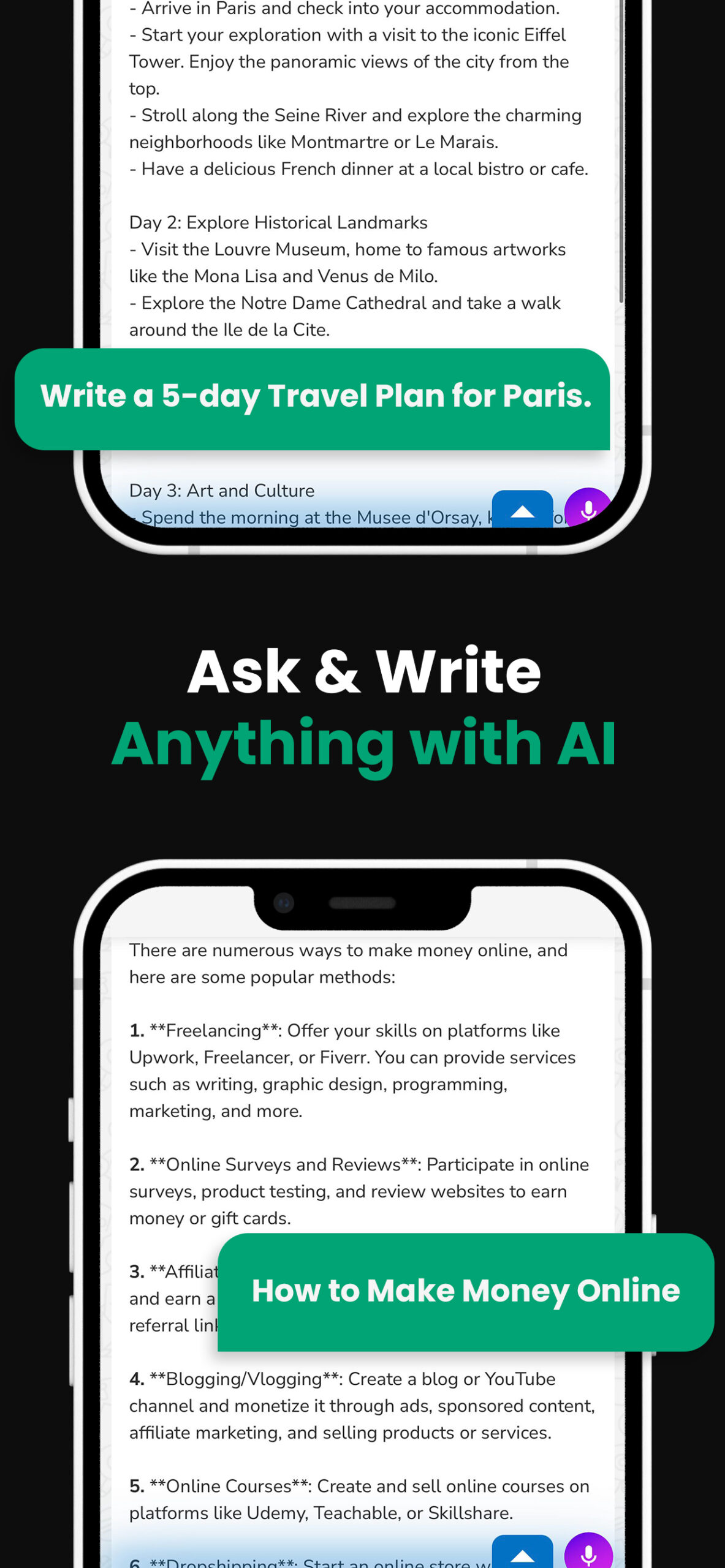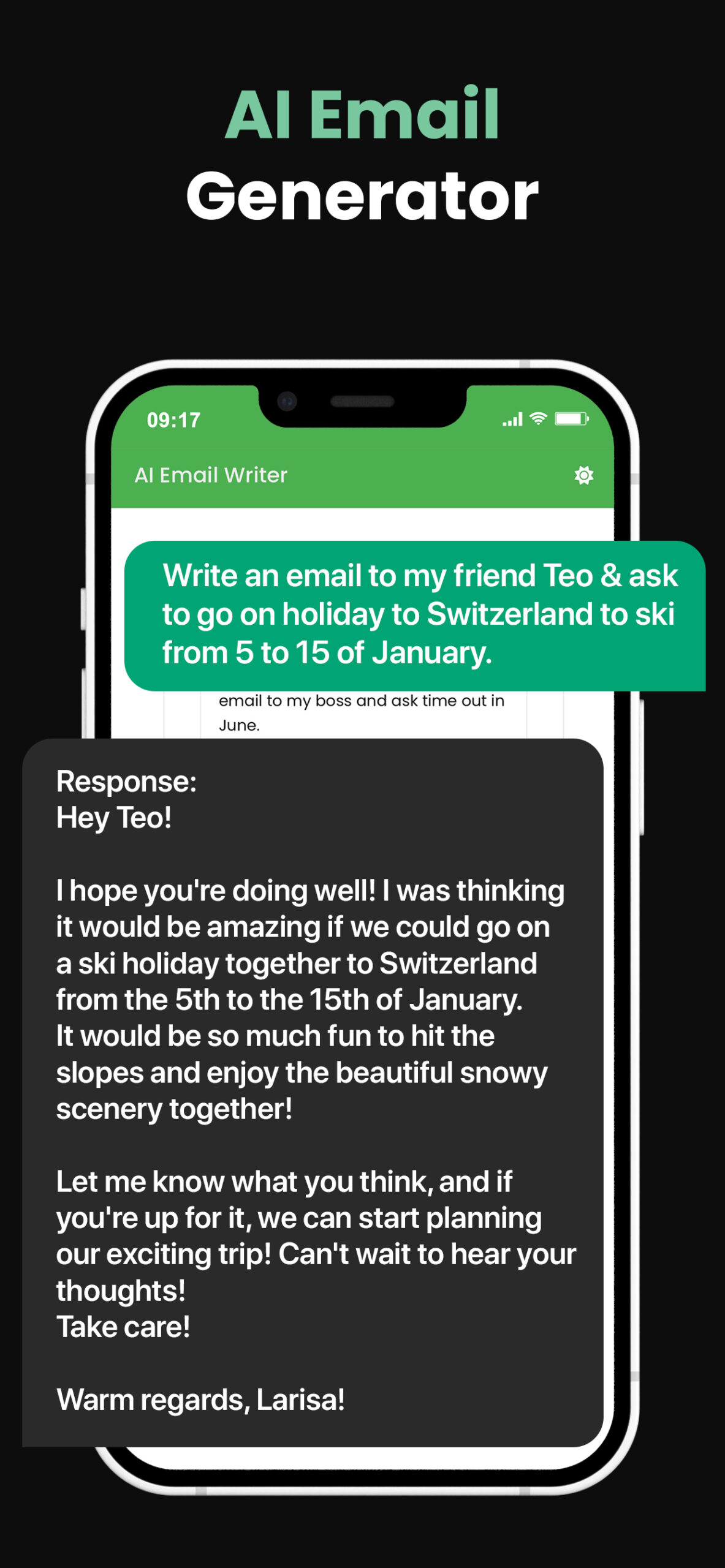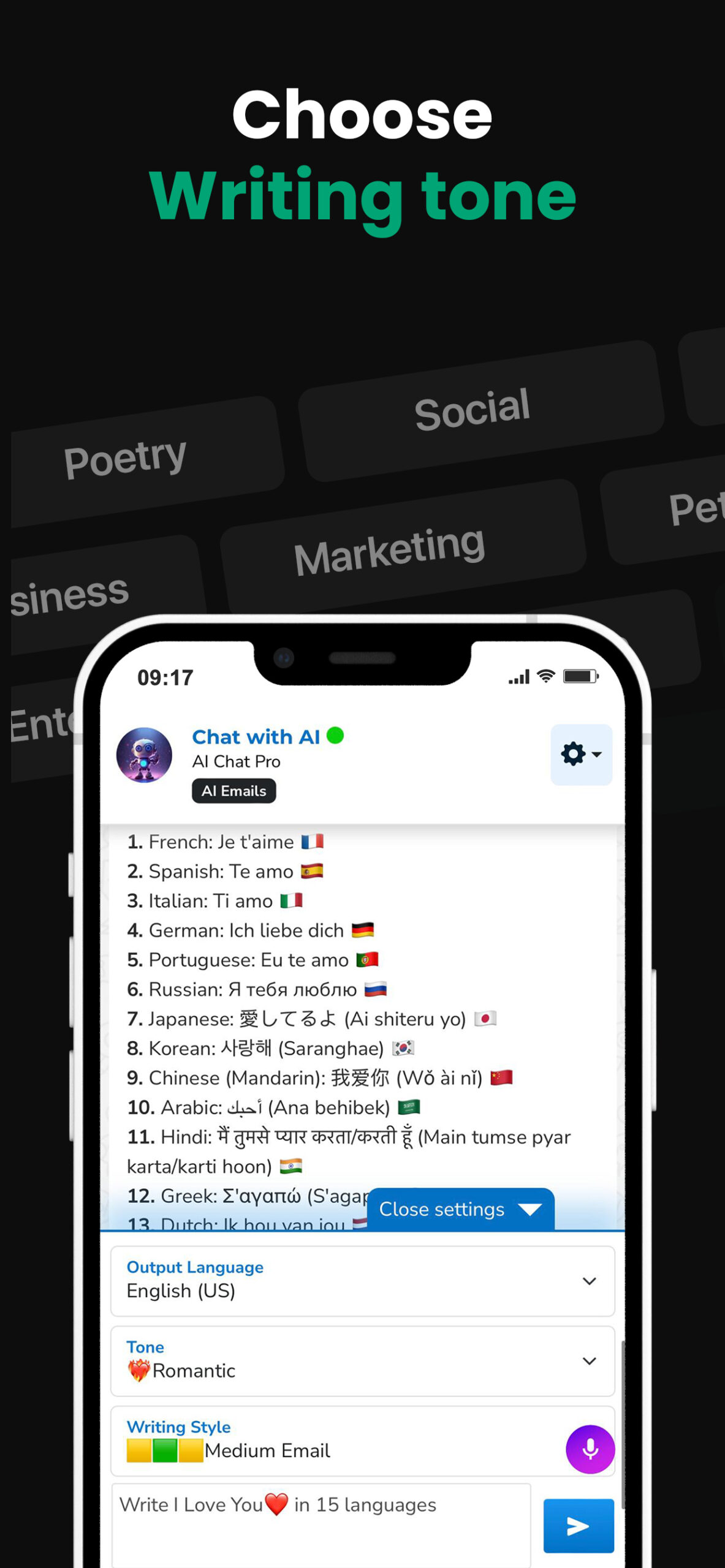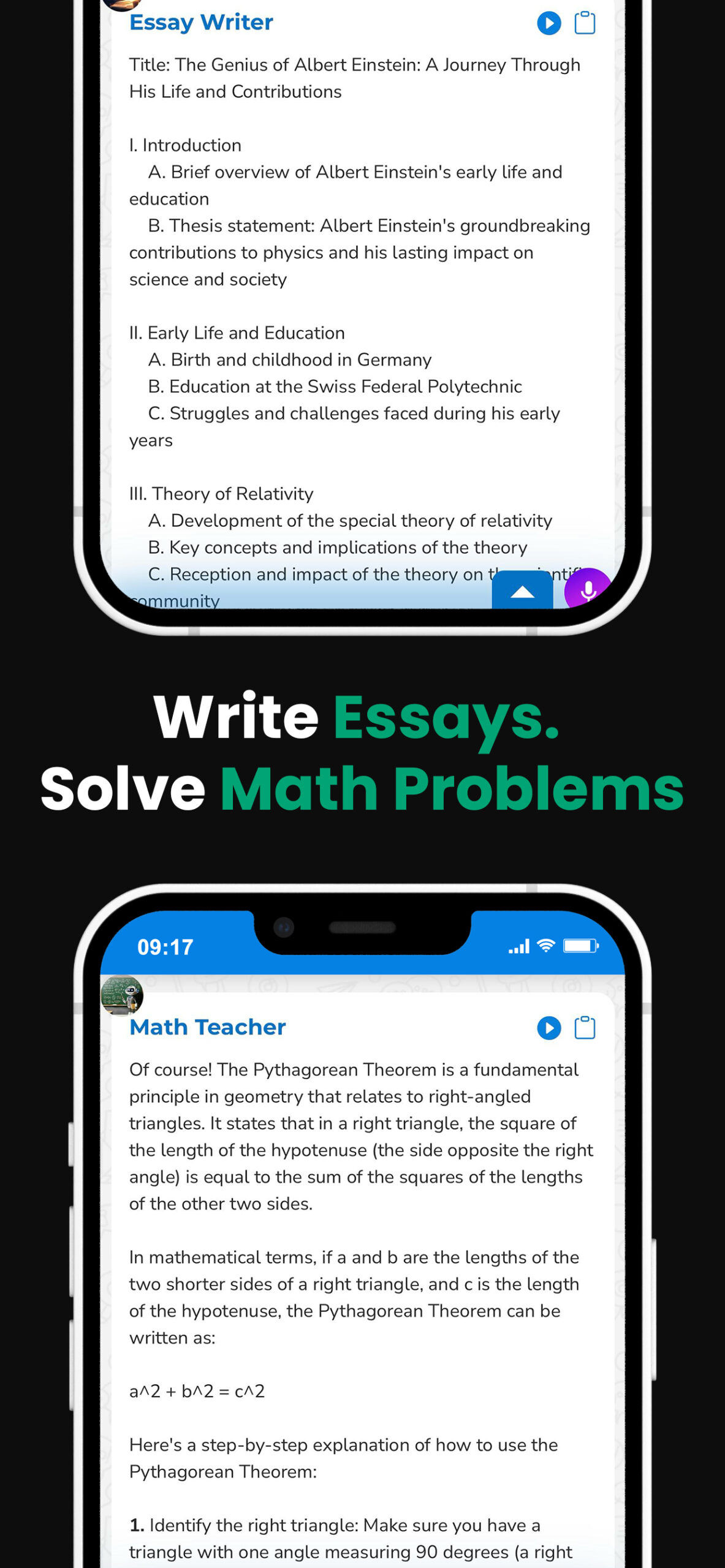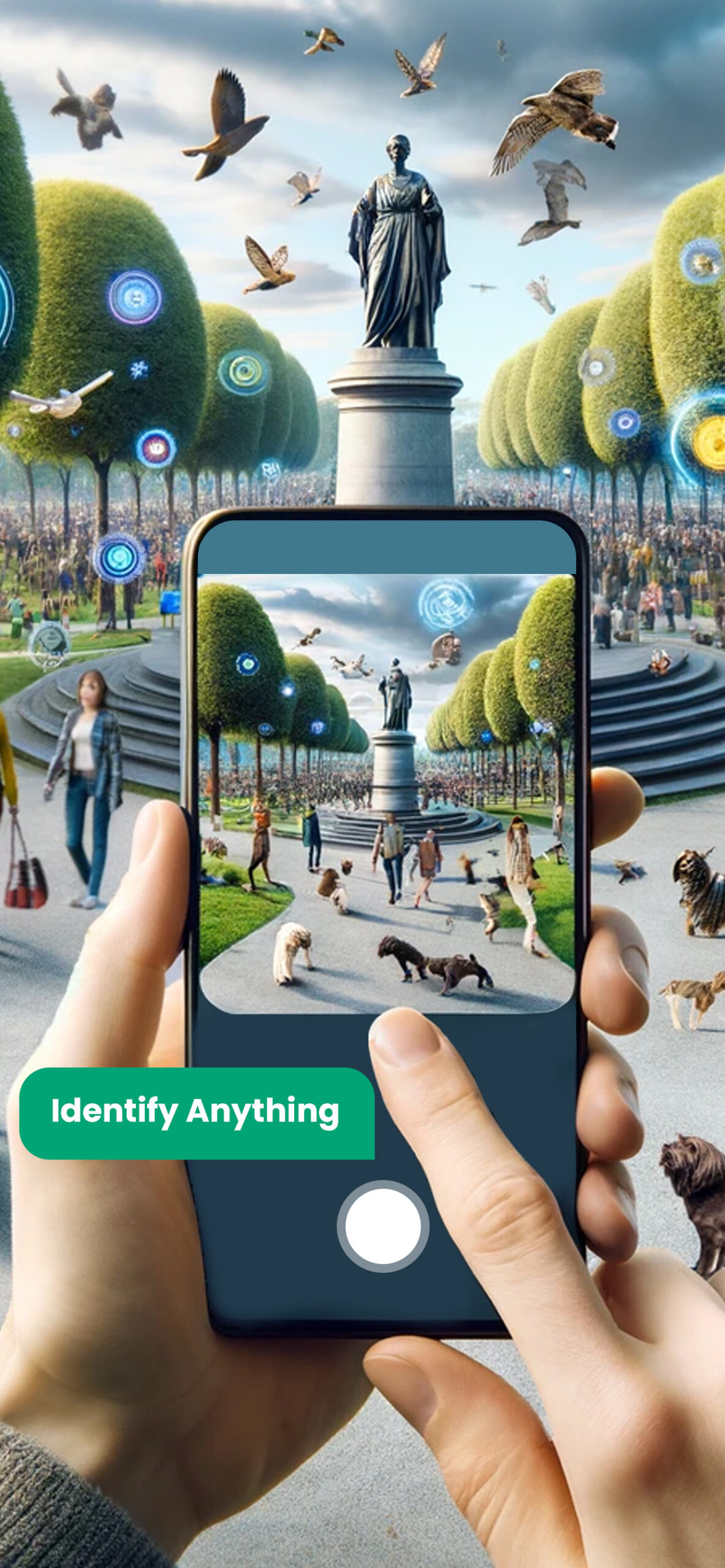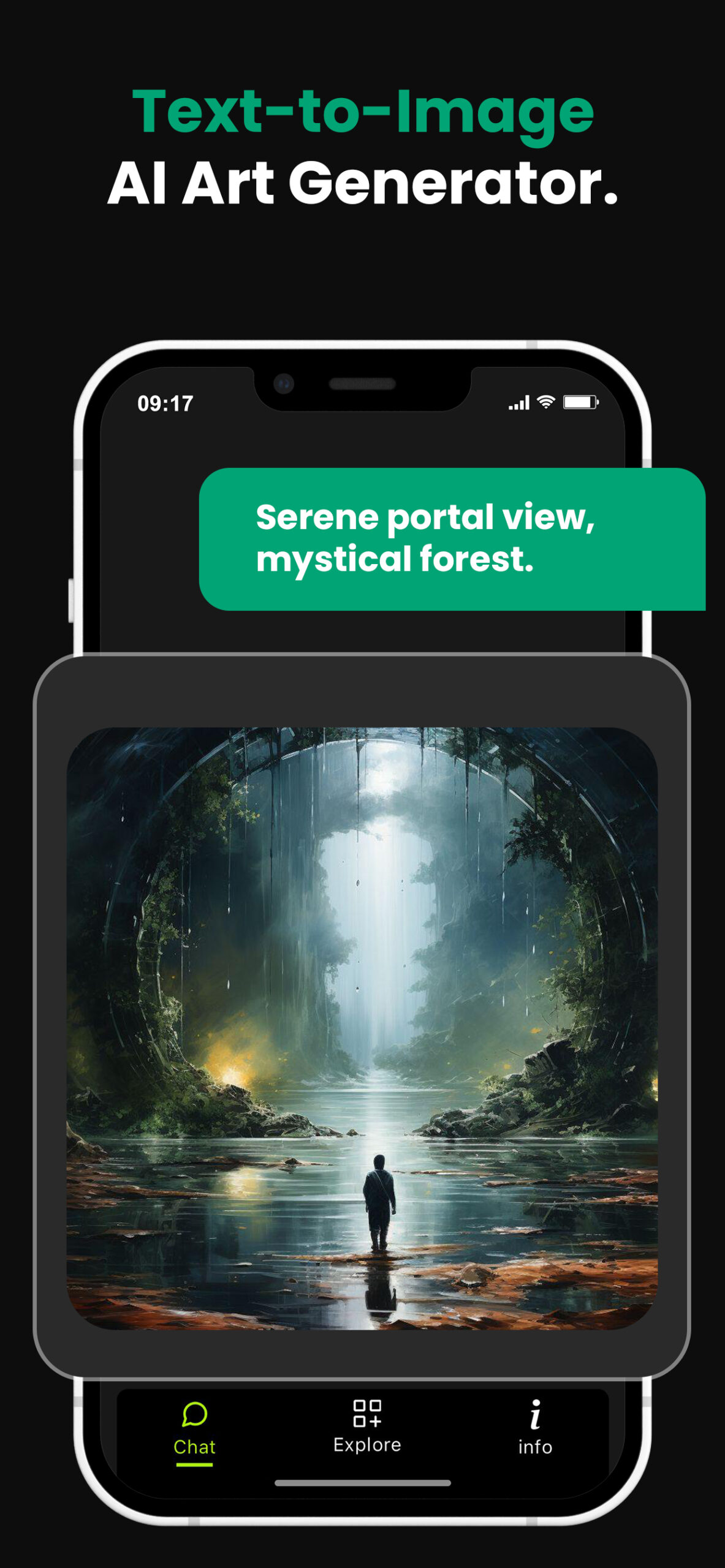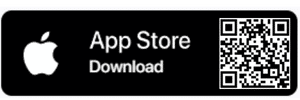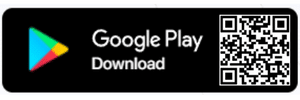Mastering GPT Bypass: A Guide to Converting GPT to MBR
If you’re like me, you’ve probably found yourself tangled up in the complexities of disk partitioning. One term that’s likely to pop up in your search is ‘GPT’ or GUID Partition Table. It’s essential to how your computer’s hard drive organizes data.
But sometimes, GPT can throw a wrench in your plans. Whether you’re trying to install a new operating system or reformat your drive, you might find yourself needing to bypass GPT. It’s not as daunting as it sounds, I promise. With a little know-how, you can navigate your way around it.
In this article, we’ll explore what GPT is, why you might need to bypass it, and, most importantly, how to do it. So, buckle up and get ready to dive into the world of disk partitioning.
PowerBrain AI Chat App powered by ChatGPT & GPT-4
Download iOS: AI Chat
Download Android: AI Chat
Read more on our post about ChatGPT Apps & AI Chat App
Key Takeaways
- GPT, or GUID Partition Table, is a standard for organizing data on a hard drive, offering more flexibility, larger partitions, better compatibility, and enhanced safety features compared to the older Master Boot Record (MBR) system.
- Despite the advantages of GPT, there are instances where bypassing it may be necessary, such as outdated systems or software compatibility issues, or when users prefer the simplicity of MBR.
- There are multiple methods to bypass or convert from GPT to MBR, including Disk Management and EaseUS Partition Master. The former requires the deletion of all data, while the latter promises no data loss.
- There are many tools available for handling GPT bypass, each with unique features and varying levels of complexity, such as the brute force Disk Management, the data safe EaseUS, and the advanced AOMEI Partition Assistant.
- The decision to bypass GPT relies on various factors, such as system requirements, software compatibility, user preferences, and level of technical expertise to handle the process.
What is GPT?

Now that we’ve set the stage let’s delve into what GPT or GUID Partition Table really is. In essence, it’s a standard for the layout of the partition table on a physical hard drive. We can think of it as a map that directs your system to the exact location of the data you need.
In a more technical sense, GPT is an answer to the limitations of Master Boot Record (MBR), the traditional method of handling partition tables. MBR has its restrictions, with a maximum partition size of 2TB and a limitation of four primary partitions.
On the other hand, GPT is more flexible. It supports disks larger than 2TB and allows more than four partitions. This means you get a bigger playground to organize and partition your data, especially if you’re dealing with a large amount of it. Moreover, in GPT, one partition – the protective MBR – acts as a drogue to legacy software that doesn’t recognize GPT, meaning it provides better compatibility.
But it’s not just about size and scalability; GPT is also safer. It keeps a backup of the partition table that can be restored if the main one is damaged. Additionally, it uses a cyclic redundancy check (CRC) to validate the integrity of its own data, adding an extra layer of protection.
| MBR | GPT | |
|---|---|---|
| Max Partition Size | 2TB | Over 2TB |
| No. of Primary Partitions | 4 | More than 4 |
| Backup | No | Yes |
| CRC Check | No | Yes |
Wait, so if GPT is such a step up from MBR, why would you want to bypass it? Good question! Sit tight, as we’re about to explore that in the next section.
Reasons to Bypass GPT
Having looked at the benefits of GPT, the question looming large is: why would anyone want to bypass GPT? There are a few explanations for this rationale.
Firstly, legacy systems. Notwithstanding the numerous advantages of GPT, some older systems might not fully support it. If you’re using an outdated operating system or BIOS rather than UEFI, it will not recognize a GPT disk. In these instances, you’d have no option but to bypass GPT.
Secondly, there’s the question of software compatibility. While GPT’s compatibility with legacy software is an advantage, the reality is that not all utilities or operating systems readily support it. Software solutions that only function with MBR disks remain out there. If you require any such application, bypassing GPT becomes inevitable.
Read more
Overclocked GPT
How to access AutoGPT
Chat GPT no restrictions
Connect ChatGPT to internet
Chat GPT no login
Then, some users simply prefer MBR. Despite its limitations in disk size and partitions, the familiarity and simplicity of MBR may appeal more on some occasions. Whether it’s a matter of comfort or some programs running smoother on MBR disks, personal preference can lead to a decision to bypass GPT.
While GPT is the more advanced system, circumstances or personal preferences can lead to bypassing it. This doesn’t negate its benefits but merely highlights that technology decisions often depend on a variety of factors, including system requirements, software compatibility, and user preferences.
Next, we’ll be delving into the process of bypassing GPT, discussing the steps involved to revert to MBR, should the need arise.
How to Bypass GPT
So, how exactly do we bypass GPT and revert to MBR? It’s not a complicated process, but it does require some careful steps. I’ll guide you through it using Disk Management and a software utility called EaseUS Partition Master. These two methods are known for their high success rates and simplicity.
Using Disk Management
Windows’s built-in Disk Management tool can help us convert the disk from GPT to MBR. Let’s jump into the process.
- Press Win + X and select Disk Management. This will open the Disk Management window.
- Right-click on the GPT disk you want to change and choose Delete Volume. This will erase all the data on the disk, so make sure you’ve backed up any data you want to keep.
- After deleting all partitions on the GPT disk, right-click on the disk again, choose Convert to MBR Disk, and then Initialize to MBR Disk.
Remember, Disk Management requires deleting all partitions before converting to MBR. So this method is best if your disk doesn’t contain crucial files or you’ve backed them up.
Using EaseUS Partition Master
On the other hand, EaseUS Partition Master allows conversion from GPT to MBR without data loss.
- Download and install EaseUS Partition Master.
- Launch the program and select the GPT disk you wish to convert.
- Right-click on the selected GPT disk and choose Convert to MBR. Then, click OK on the pop-up note.
- Click the Execute Operation button and then Apply to start the conversion.
And that’s it! You’ve converted your GPT disk to an MBR disk without data loss. This method provides safety to your data, making it a favorite choice for users who can’t afford to lose their files.
Tools for Bypassing GPT

In the world of partition management, several tools stand out for their ability to simplify the task of bypassing GPT. It’s important to remember the unique traits of each tool as you figure out the best method to execute the swap from GPT to MBR.
Disk Management is a built-in tool in Windows that accomplishes the conversion by deleting all partitions on the disk. With this tool, there’s no need to install or download additional software. However, this approach removes all existing files on the disk. It’s, therefore, more suitable for disks without crucial data that needs preserving.
Switching to another tool, EaseUS Partition Master, we find an option that effectively caters to users concerned about data loss. This software offers the capability of converting your disk from GPT to MBR without deleting your data. All the work is completed behind the scenes, saving time and avoiding potential mistakes. However, it’s important to note that the free version of the software is limited in its capabilities. For full access, you need to purchase the professional version.
Let’s switch gears a little to the usually overlooked yet powerful AOMEI Partition Assistant. It offers a mix of features from both previously discussed tools; it can convert GPT to MBR without data loss and is free to use. It also offers advanced features like moving, resizing, and merging partitions without losing data. This makes it a versatile choice for those who value comprehensive management of their disks.
Under the hood of these tools, the processes vary, affecting how your disk is treated during the conversion. Disk Management, being a brute force method, erases and recreates partitions. EaseUS and AOMEI, on the other hand, execute subtle modifications that preserve your data while tweaking the disk’s structure.
Each of these tools brings something unique to the table and requires a different level of technical know-how to use. As you consider which tool to use for your GPT bypass, weigh the pros and cons, taking into account your specific needs, technical expertise, and budget.
Conclusion
Navigating the world of GPT bypass can be tricky, but with the right tool, it’s a breeze. Whether you’re a novice or a tech guru, a solution exists for you. Disk Management is a great starting point for those not afraid to wipe their disk clean. For a more cautious approach, EaseUS Partition Master and AOMEI Partition Assistant offer safer alternatives. Remember, it’s not always about finding the easiest tool. It’s about finding the one that best fits your needs and budget. So don’t rush. Take your time to explore these options and find the best tool for your GPT bypass journey.
What is the GUID Partition Table (GPT) and Master Boot Record (MBR)?
The GUID Partition Table (GPT) and the Master Boot Record (MBR) are disk partitioning systems. They organize how data is segmented on a disk. GPT is the newer standard, but MBR is still compatible with many systems.
What is Disk Management?
Disk Management is a Windows tool used for managing hard disk partitions and volumes. It also deletes all partitions on the disk for conversion from GPT to MBR, making it ideal for disks without critical data.
What is EaseUS Partition Master?
EaseUS Partition Master is a disk management tool with the capability to convert GPT disks to MBR without data loss. However, the free version has some limitations.
What is AOMEI Partition Assistant?
AOMEI Partition Assistant is a free disk partitioning tool that offers advanced features. Apart from the conversion between GPT and MBR, it also manages your partitions.
How should one choose a tool to bypass GPT?
One should consider their specific needs, technical ability, and budget when choosing a GPT bypass tool. While all tools perform similar functions, they can differ greatly in approach, cost, and user-friendliness.